If your iPhone won't turn on or is frozen
If your iPhone has a frozen screen, doesn't respond when you touch it, or becomes stuck when you turn it on, learn what to do.
If your screen is black or frozen
Follow the steps for your device.
On your iPhone 8 or later, including iPhone SE (2nd and 3rd generation)
Press and quickly release the volume up button.
Press and quickly release the volume down button.
Press and hold the side button until you see the Apple logo (this takes around 10 seconds).

If your iPhone doesn't turn on, charge your iPhone for one hour and then try again. If your iPhone shows a , check your hardware and charge your iPhone again.
If your iPhone still doesn't turn on, learn what to do.
On your iPhone 7 or iPhone 7 Plus
Press and hold both the side button and the volume down button until you see the Apple logo (this takes around 10 seconds).
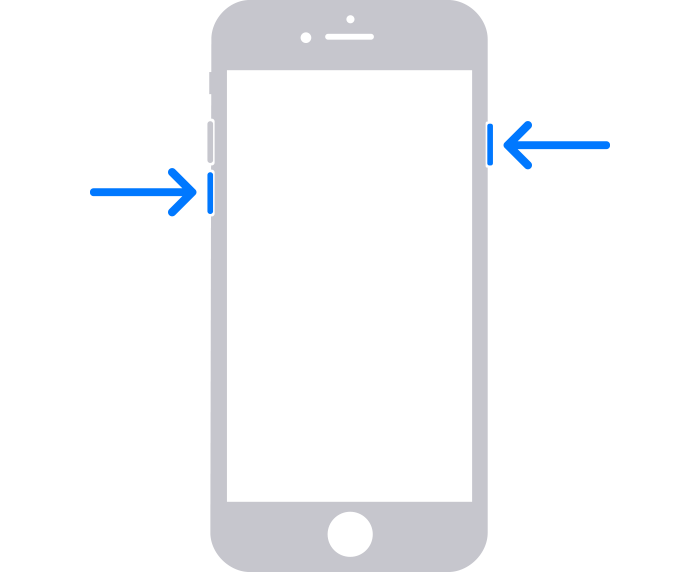
If your iPhone doesn't turn on, charge your iPhone for one hour and then try again. If your iPhone shows a , check your hardware and charge your iPhone again.
If your iPhone still doesn't turn on, learn what to do.
On your iPhone 6s and earlier, including iPhone SE (1st generation)
Press and hold both the Home button and the side button or the top button until you see the Apple logo (this takes around 10 seconds).
If your iPhone doesn't turn on, charge your iPhone for one hour and then try again. If your iPhone shows a , check your hardware and charge your iPhone again.
If your iPhone still doesn't turn on, learn what to do.
If your iPhone turns on but gets stuck during start up
If you see the Apple logo or a red or blue screen during startup, try these steps:
Connect your iPhone to a computer.
While your iPhone is connected, follow these steps:
On your iPhone 8 or later, including iPhone SE (2nd and 3rd generation): Press and quickly release the volume up button. Press and quickly release the volume down button. Then press and hold the side button.

On your iPhone 7 or iPhone 7 Plus: Press and hold the side button and volume down button at the same time.
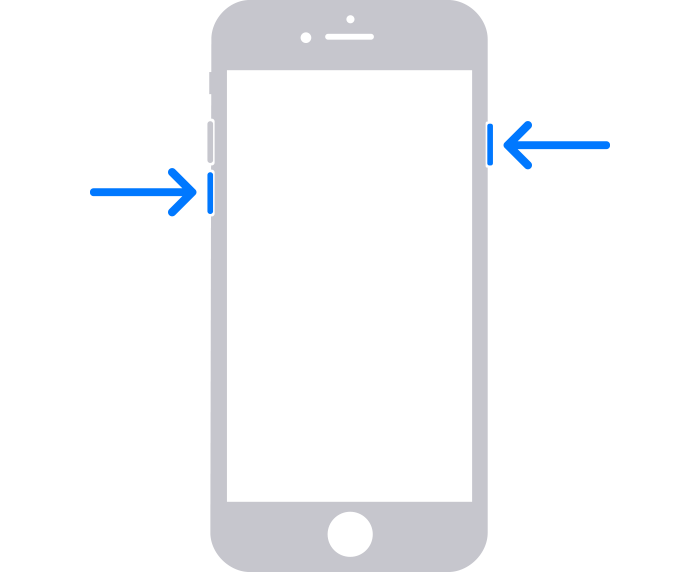
On your iPhone 6s or earlier, including iPhone SE (1st generation): Press and hold both the Home button and the side button or the top button at the same time.
Keep holding the buttons until you see the recovery mode screen.

When you get the option to restore or update, choose Update.

Your computer will download the software for your device. If it takes more than 15 minutes, your device will exit recovery mode. Repeat steps 2-4.
If you need more help
If your iPhone still isn't working, you might need service. Get service