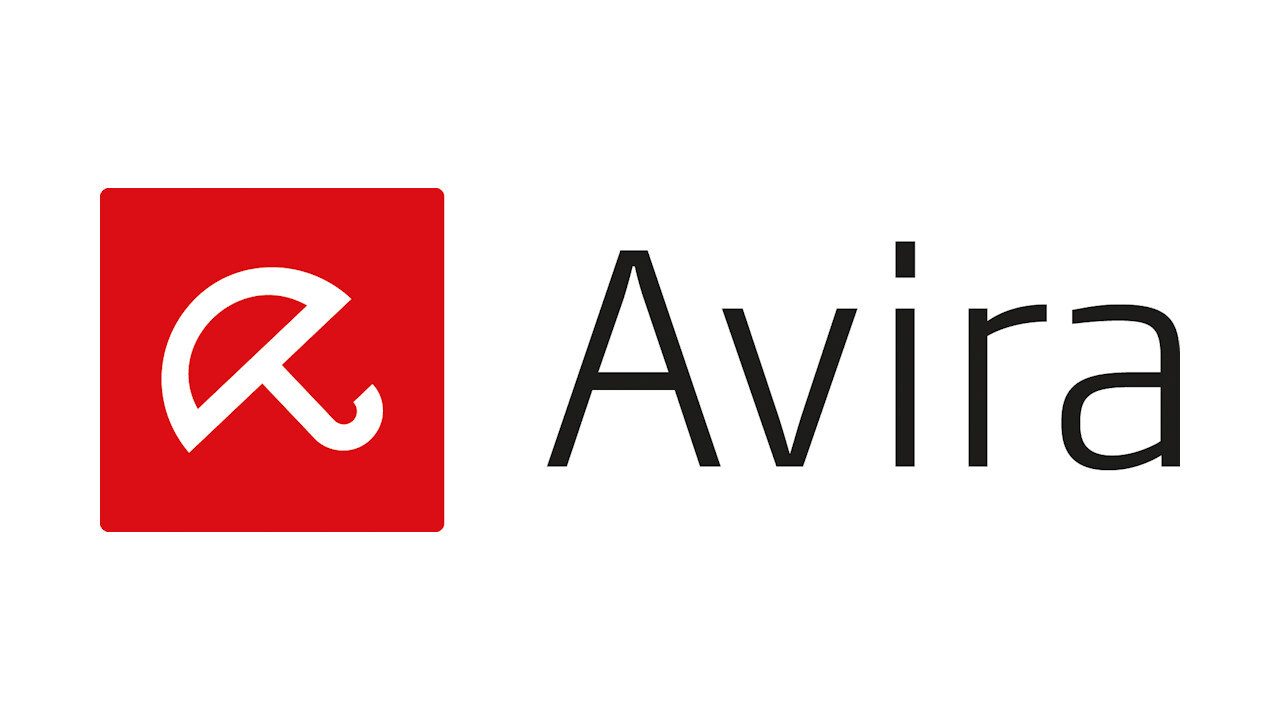-
Pros
- Excellent lab test scores
- Perfect scores against malicious and fraudulent websites
- Many security components beyond antivirus
- Includes VPN and password manager
- Free
-
Cons
- Many features require payment for full functionality
- Serious bandwidth limitation for VPN
- Password manager lacks advanced features
Avira Free Security Specs
| Behavior-Based Detection | |
| Malicious URL Blocking | |
| On-Access Malware Scan | |
| On-Demand Malware Scan | |
| Phishing Protection | |
| Vulnerability Scan | |
| Website Rating |
Antivirus protection for your PC is imperative, regardless of your budget. If you can’t afford to pay for it, just select a free antivirus tool. Avira Free Security goes beyond just antivirus, offering VPN, password management, ad blocking, and more. It’s not a typical security suite, though. You won’t find firewall protection, backup, spam filtering, or other common suite components. And many of its features are fully or partially reserved for paying customers. If you're after a slimmed-down free suite, Avast One Essential is a better choice. For free protection focused on core antivirus features, try AVG AntiVirus Free. These two are our Editors' Choice winners for free antivirus apps.
Avira’s Family History
Avira is owned by Gen Digital. Gen also owns Avast, AVG, LifeLock, Norton, and a host of other companies. This giant collection didn’t happen all at once. In 2016, Avast acquired AVG. Before long, the two product lines were using the same antivirus engine. Around the same time, Norton acquired LifeLock.
In 2020, Norton acquired Avira. Shortly thereafter, Avira acquired BullGuard, but within a couple of years, Norton shut down the BullGuard brand and migrated its customers to Norton AntiVirus. Rounding out the collection, Norton acquired Avast/AVG in 2021 and created Gen as the parent company for all.
Between them, the Gen antivirus properties have four distinct antivirus engines (yes, four). Avast and AVG use the same engine, but BullGuard’s technology remains. My Gen contacts inform me that starting this fall they’re working on creating one unified antivirus engine using the best parts of each technology.
Getting Started With Avira Free Security
Avira’s installer is seriously self-sufficient. Once you begin installation, it advises you to take a break for the four or five minutes needed to complete the process. You get the choice to continue with a free installation or purchase a license that upgrades you to Avira Prime. After installation, Avira offers to run a Smart Scan. I skipped that initial scan for testing purposes.
Avira’s main Status screen displays oversized icons for Security, Privacy, and Performance. A simple menu down the left lets you dig into these three feature areas or return to the Status home page. Finally, you can click a button to run the all-in-one Smart Scan. If you don’t run a Smart Scan immediately after the quick, simple installation, the antivirus will keep nagging you until you do.
 (Credit: Avira/PCMag)
(Credit: Avira/PCMag)Smart Scan checks for active malware, of course, but it does a lot more. It analyzes your settings to find privacy problems, looks for ways to improve performance, identifies apps that need updating, and checks the network for possible security problems. More about Smart Scan later.
Excellent Lab Test Results
To supplement my hands-on testing of antivirus apps, I turn to reports issued regularly by four independent labs worldwide. The simple fact that a given antivirus appears in a report means that the lab’s experts thought it significant enough to merit the effort of testing and reporting on it. The more lab results, the better, and, of course, high scores are important. Three of the four labs consider Avira important enough to test, and all three gave it perfect or near-perfect marks.
Researchers at AV-Test Institute evaluate each antivirus on three distinct criteria. Naturally, they measure its ability to protect against malware. They also score apps on how well they avoid erroneously flagging legitimate processes as malicious, an index they call usability. And they ensure the antivirus does all this without dragging down performance. An antivirus can earn up to six points for each of the three criteria. In this lab’s latest report, Avira, along with half the apps tested, earned sixes in all three categories, a perfect 18 points.
Of the many reports coming out of AV-Comparatives, I follow three. This lab doesn’t use numbers. Rather, an antivirus that passes the test earns Standard certification. Those that go beyond the basics can earn Advanced or Advanced+ certification. In this lab’s latest tests, Avast, AVG, Bitdefender, and ESET managed three Advanced+ ratings. Like McAfee, Avira earned Advanced+ in two tests and Advanced in one, a fine showing.
With SE Labs, certification comes in five levels: AAA, AA, A, B, and C. In the past, Avira routinely took AAA certification in this test, but it hasn’t appeared in this lab’s reports for the last couple of years.
As you can see, most of the labs offer a range of scores to reflect a range of capabilities. Tests by London-based MRG-Effitas are scored differently. In this lab’s reports, an antivirus either exhibits near-perfect protection or fails utterly. I follow one test focusing on banking Trojans and another testing all-around malware defense. Most products in the latest reports passed, including Avira, Bitdefender, and ESET NOD32 Antivirus.
Since all the labs use different scoring systems, I’ve devised an algorithm that maps the scores onto a 10-point scale and generates an aggregate score. As noted, I also consider inclusion by more labs to be better. At present, only Avast, Microsoft, and Norton span all four labs, scoring 9.8, 9.5, and 9.5, respectively.
Among those tested by three labs, Bitdefender stands out with a perfect 10 points. ESET comes close with 9.9 points, followed by McAfee with 9.8 and Avira with 9.7.
Mixed Malware Protection Scores
Lab results notwithstanding, I always perform my own hands-on tests. I start by opening a folder of malware samples that I've curated and analyzed myself. Avira immediately started quarantining those that it recognized. It eliminated 73% of the samples on sight, which is rather low. UltraAV and ZoneAlarm wiped out 96% of the samples at this stage. On the plus side, Avira eliminated every ransomware sample on sight. After recording Avira’s initial reaction, I launched the samples that made it past this initial culling.
In the end, Avira detected 97% of the samples and scored 9.3 out of 10 possible points, the same score it reached when last reviewed. Looking just at antivirus tools tested with the current sample set, that score puts Avira right in the middle of the pack, with as many higher scores as lower. Avast, AVG, and UltraAV top the list, each with 9.9 points. Malwarebytes and Norton are close behind with 9.8.
 (Credit: Avira/PCMag)
(Credit: Avira/PCMag)For many years, Avira’s full scan happened in a separate window titled Luke Filewalker. I don’t know whether George Lucas found out about it or not, but the slightly cheesy Luke Filewalker window vanished a couple of years ago, replaced by fully integrated scan reporting. A full scan of a clean test system took 96 minutes, about the same as when I last tested Avira and somewhat faster than the current average of 115 minutes. A repeat scan took about the same amount of time.
Avira offers several browser extensions for Chrome, Edge, Firefox, and Opera. These include a password manager, a shopping helper, and the security-centric Browser Safety extension. Browser Safety aims to head off any possibility of malware infection by steering your browser away from malware-hosting URLs. Do be sure to enable Browser Safety. Note that the Web Protection feature, whose toggle you see on the main window, is completely different and not included in this free suite.
To test this feature, I start with a feed of malware-hosting URLs recently discovered by researchers at the British lab MRG-Effitas. I launch each URL, discarding any that are already defunct, and note whether the antivirus blocked all access to the URL, eliminated the malware download, or did nothing.
 (Credit: Avira/PCMag)
(Credit: Avira/PCMag)I give equal credit for blocking the URL and for eliminating the download. Avira aced this test, achieving 100% protection, vastly better than the 70% it managed when last tested. It steered the browser away from almost every verified malware-hosting page, 98% of them. Regular antivirus protection caught the remaining 2%.
In their respective tests, Bitdefender, Guardio, Sophos, and Trend Micro also reached 100% protection. NordVPN Plus and Aura managed 99%.
Excellent Phishing Protection
Coding a Trojan horse or other malicious program that can steal passwords while evading antivirus utilities is a tough slog. Fooling unsuspecting consumers into foolishly handing over their login credentials is much easier. Phishing fraudsters simply create a website that’s visually identical to, say, PayPal. Sometimes, they manage a URL that’s close to the real thing, like paypal.loginuser.com. When an unwitting web surfer logs in, the fraudsters capture the username and password, and that unfortunate netizen is hosed. Yes, you can learn to spot fraudulent sites, but the best antivirus apps handle phishing protection even when you’re tired or muzzy.
 (Credit: Avira/PCMag)
(Credit: Avira/PCMag)Avira’s web protection extends to detecting and averting these phishing attacks as well. To test it, I first scraped hundreds of reported phishing URLs from websites that track such things, including both verified frauds and reported pages that were too new to be blacklisted. I launched each URL in a browser protected by Avira, and simultaneously in Chrome, Edge, and Firefox, relying on each browser’s built-in protection. I discarded any that didn’t load properly in all four browsers. I also discarded any that didn’t clearly fit the profile of a phishing fraud. When I got enough data points, I ran the numbers.
Avira scored 97% when last tested and 91% at the review before that. This time, it hit the top—100% protection. That score puts it in the winners' circle, along with Guardio, McAfee, and Trend Micro. The antivirus components of NordVPN and Surfshark One also achieved 100% detection, as did the phishing-focused Norton Genie.
Phishing is completely platform-independent. If you can browse the web on your internet-aware bread machine, you can give up your login credentials there just as easily as on your computer. However, third-party phishing protection isn’t necessarily the same from platform to platform. Some antivirus utilities earn wildly different scores on Windows than on macOS. Avira shields you from fraud in Chrome, Edge, Firefox, and Opera, regardless of the operating system. Tested at the same time, Avira Free Antivirus for Mac earned the same perfect score.
Security Features
Selecting Security from the left-rail menu opens the Security page, which offers access to five security features: Virus scans, Protection options, Quarantine, Software updater, and Firewall. Selecting the Virus scans panel lets you launch a quick or full scan. By default Avira schedules a weekly quick scan. Clicking Manage scans lets you put full scan on a daily, weekly, or monthly schedule. You can also schedule or run scans focusing on removable drives, active processes, or Windows system files.
 (Credit: Avira/PCMag)
(Credit: Avira/PCMag)Once the antivirus has trapped some prey, you can click Quarantine to see just what it bagged. Here, you can permanently delete found threats or, in the very unlikely event of a false positive, restore legitimate programs that got quarantined.
 (Credit: Avira/PCMag)
(Credit: Avira/PCMag)Clicking the Protection options panel reveals some features you don’t get for free. In the free edition, only Real-time protection is enabled. If you try to enable Web protection or Ransomware protection, you trigger a page advising you to upgrade to Avira Prime. If you decline, Avira offers a 60-day Prime trial to tempt you. Do note that Web protection is a browser-independent component, completely distinct from Browser Safety.
When ne’er-do-wells discover security holes in popular programs, they exploit them to the max, knowing that the program’s maker will soon release a security patch to close them. If you don’t install available patches, you put yourself at risk. The Software Updater component scans your installed apps and flags any of them that have outstanding security patches.
 (Credit: Avira/PCMag)
(Credit: Avira/PCMag)A big Update All button looks tempting, but clicking it just takes you to an upsell page for Avira Prime. Clicking the Update button next to an individual outdated app displays a different upsell window, which, for common programs like Chrome and Firefox, includes a link to perform the update manually. Indeed, it’s easy enough to just open each reported app and update it yourself. Avast's product line has a similar app update feature, even in the free Avast One Essential. But here again, you don't get automated installation unless you spring for the top-of-the-line Avast One suite.
Clicking the big Firewall button reveals that Avira Firewall is a premium feature, reserved for paying customers. The firewall page does include the simple ability to turn the built-in Windows Firewall on and off, or switch its profile between public and private, but that’s all.
Privacy Features
When you click the Privacy option in the left-rail menu, you get five useful privacy-related components: Browser safety, VPN, Passwords, File Shredder, Privacy settings, and Secure Browser. Clicking Browser safety installs the Avira extension in your default browser (provided that your default is Chrome, Edge, Firefox, or Opera). I’ve already discussed that feature’s ability to steer users away from malicious and fraudulent sites, but it can do more if you allow it.
 (Credit: Avira/PCMag)
(Credit: Avira/PCMag)Click the Browser safety toolbar button and click the settings gear to see this extension’s capabilities. By default, it just sends a Do Not Track header with the browser’s every web page request, something most browsers can do themselves. Since websites are free to ignore this header, it’s pointless. For actual protection, you must turn on blocking web trackers.
Once you’ve enabled the feature, Avira watches for tracking ads and other third-party trackers, and actively stops them from tracking you. A numeric overlay on the browser extension button shows the total items blocked, and you can click that button for a breakdown. You can disable blocking for specific sites, but you don’t get the option to exempt certain trackers. And the general-purpose ad-blocking component seems to have been removed since my last review.
 (Credit: Avira/PCMag)
(Credit: Avira/PCMag)Avira also installs its password manager (discussed below) and the Safe Shopping extension. Safe Shopping aims to keep you from paying too much online. I spent a little time poking around shopping sites and searching for popular items. In past reviews I’ve managed to trigger notifications of a better price elsewhere (though often the price was higher). This time around it offered as many as a dozen coupon codes on every major site I visited, but no “better deal” popups. Dedicated online shoppers may find this feature useful.
 (Credit: Avira/PCMag)
(Credit: Avira/PCMag)The VPN component is an integrated and feature-limited version of Avira Phantom VPN, which connects with servers in 37 countries, most of them in North America and Europe. In the free suite, you don’t get to choose a location; the VPN just hooks you up to the nearest location. In addition, the free VPN caps your bandwidth at 500MB per month. Removing those limitations costs you $10 per month or $78 per year. Paying for the all-inclusive Avira Prime is another way to get VPN protection without limits.
Clicking the Advanced Settings link takes you away from the main Avira app and opens a separate free instance of Phantom VPN, with all the same limitations. From this separate app, you can use the VPN’s ability to block malicious websites, connect automatically when on specified networks, and launch at Windows startup. The kill switch, which blocks all traffic when the VPN connection drops, is a premium-only feature.
 (Credit: Avira/PCMag)
(Credit: Avira/PCMag)Bitdefender Antivirus Plus includes a similarly limited VPN with a more generous bandwidth limit of 200MB per day. Lifting Bitdefender’s limits costs $6.99 per month or $39.99 per year, a good bit less than Avira charges.
The password manager installs as a browser extension in Chrome, Edge, Firefox, and Opera for Windows or macOS, and offers apps for Android and iOS. It handles basic tasks like capturing login credentials you enter, replaying them as needed, and syncing across all your devices. You can enable multi-factor authentication, which functions by texting a code to your smartphone. But it doesn’t offer form-filling, secure sharing, digital inheritance, or other top-tier features. Avira Password Manager is available separately as a free app with a premium upgrade. See our full review of the password manager to learn more.
When you delete a file, it just goes to the Recycle Bin. That’s handy in case you deleted the wrong file, but not so good if you’re trying to wipe out sensitive data such as the plaintext original of a sensitive file you encrypted. Even if you empty the Recycle Bin, forensic software can often recover deleted files. To delete files beyond the possibility of forensic recovery, just drop them on Avira’s File Shredder.
 (Credit: Avira/PCMag)
(Credit: Avira/PCMag)Bitdefender, McAfee AntiVirus, Vipre, and Webroot offer a similar feature. Webroot can overwrite files seven times and wipe all traces, foiling even forensic hardware.
Privacy Settings Check
The most significant component on the Privacy page is Privacy Settings. If not configured correctly, Windows and popular apps can potentially leak information about your computer and browser usage. Avira puts you in control of over 140 settings in 17 categories, among them: Sharing data with Microsoft, Telemetry and user experience, Edge configuration, and OneDrive. A single click can align all your settings with the recommendations of Avira’s experts. Alternatively, you can dig in and customize the settings or just view exactly what those settings are.
 (Credit: Avira/PCMag)
(Credit: Avira/PCMag)Curious users will want to choose Custom settings and view the many dozens of privacy settings. Who knew that by default, you were subject to “Microsoft experiments,” for example? In the Custom view, you can see what settings Avira marks as Recommended and what additional settings it changes when you switch to Enhanced.
The Privacy Shield component of iolo Privacy Guardian performs a similar service, though it manages only about 30 settings. It also lacks expert recommendations for proper configuration, leaving the user to turn everything off, leave it all on, or laboriously consider items one at a time.
Secure Browser
Avast, AVG, and Norton all include a privacy-focused secure browser, and now Avira joins that club. When you click Secure Browser on the Privacy page, it installs the secure browser and, with your permission, makes it the default. This browser is Chromium-based, so if you use Chrome, it will be familiar. What sets it apart is the Security & Privacy Center, a collection of special-purpose items that differs slightly between the editions.
Like the Norton equivalent, the Security & Privacy Center in Avira Secure Browser contains panels for seven features: a link to the main antivirus, Privacy Guard, Web Shield, Private Mode, Password Managers, Extension Guard, and Privacy Cleaner. AVG adds VPN and Hack Check. Avast, with the largest collection of feature panels, further adds Bank Mode and Mobile Protection.
 (Credit: Avira/PCMag)
(Credit: Avira/PCMag)The array of feature panels looks impressive, but many of them don’t do much. One does nothing but launch the main security app. Another links to the password manager. Privacy Cleaner invokes the browser’s dialog to clear browsing data, the same as if you pressed Shift+Ctrl+Del in any popular browser. You’re already using Web Shield to protect against dangerous and fraudulent sites; turning it off makes no sense. Private Mode invokes a no-history browsing session, just like Chrome’s Incognito or Edge’s InPrivate mode.
Extension Guard is a bit different. It promises to block untrusted browser extensions. Of course, these extensions would first have to pass the real-time antivirus. I didn’t find a way to test this feature.
Privacy Guard is an ad and tracker blocker with more flexibility than Avira’s Browser safety extension. At its default Basic level, it blocks items that “disrupt your browsing experience.” Leveling up to the Balanced level tells it to block more ads including ones on social media. At the Strict level, it blocks ads, trackers, browser notifications, and attempts at browser fingerprinting. If you do select Strict blocking, the browser pops up a plea asking you to relent and not block “partners that fund us through…user-friendly ads.”
 (Credit: Avira/PCMag)
(Credit: Avira/PCMag)This feature is both less flexible and less informative than what some competitors offer. For example, Bitdefender’s Anti-Tracker breaks down blocked ads by category and lets you choose its response at the category level. Tracker defense in the IronVest privacy tool shows which trackers it blocked and lets you exempt any specific tracker or site from its scrutiny.
Avira Secure Browser flashes a collection of security features, many of which don’t do much. It is configured for the best security, but you can configure most of the same settings in Chrome. It’s not hardened against attack like some other secure browsers are. It’s a cut above basic Chrome security-wise, so use it if you like.
Performance Features
A user who blames security software for performance problems (reasonably or not) may just turn off security altogether. That’s not good. Avira heads off that problem with a collection of features aimed at improving performance.
Clicking Performance in the left-rail menu reveals a page with six button panels: Optimizer, Battery saver, Driver updater, Duplicate finder, Advanced tools, and Game Booster. Game Booster requires an upgrade, and three of the buttons (Battery saver, Duplicate finder, and Advanced tools) just launch the corresponding components within the separate Avira System Speedup application. Even more than the rest of this suite, System Speedup is loaded with locked Pro-only features, scans that find problems but won’t fix them without payment, and other upsell attempts.
 (Credit: Avira/PCMag)
(Credit: Avira/PCMag)The simple Optimizer aims to free up space by removing junk files, speed up your device’s performance, and clean up things like cookies and erroneous Registry data. On my sparsely populated test system, it found 1.6GB of junk files and one slow startup app. One click of the Optimize button cleaned up the junk files but did nothing about those slow apps. The results page offered to unlock my “full cleaning potential.” Clicking the Unlock button, I learned that I could pay $77.99 per year for Avira’s Optimization Suite or just get it all as part of Avira Prime.
 (Credit: Avira/PCMag)
(Credit: Avira/PCMag)Driver updater is similar in purpose to the Software updater described above. However, rather than finding missing security patches, it scans your system for device drivers that could be updated for better performance. In testing, the scan went quickly, reporting just one driver requiring an update. As with the software updater, clicking to update all outdated drivers took me to an upsell page. However, clicking Update next to a single driver caused Avira to take care of the update even in this free edition.
Avira System Speedup
As noted, several items on the Performance page simply open corresponding features within the separate Avira System Speedup. For example, selecting Battery Saver launched Avira System Speedup with the energy management component open. Of course, the virtual machine test system has no battery, but it still let me choose among five modes, ranging between best energy saving and best performance. Or rather, it offered me three of those modes, as choosing either of the extremes triggered an offer to purchase System Speedup Pro.
Storing useless temp files and other junk wastes space on your hard drive, but so does storing more than one copy of documents and other files. Clicking Duplicate finder opens the corresponding component in System Speedup. By default, this scan checks your Music, Documents, Pictures, and Videos folders. You can add other folders if desired and control what types of files it searches.
 (Credit: Avira/PCMag)
(Credit: Avira/PCMag)In testing, Avira quickly found groups of identical files, in each case marking all but one for deletion. However, clicking the button to delete those redundant files just brought up an upsell screen. If you don’t want to pay up, you’ll have to reference Avira’s report while performing deletions manually.
Going back to the Performance page and clicking for Advanced tools once again opens System Speedup, this time with the Startup Optimizer page selected. After a quick scan, the utility listed apps that may slow down the device and offered to perform a basic optimization. I wasn’t at all surprised to find that full use of this feature required an update to System Speedup Pro.
 (Credit: Avira/PCMag)
(Credit: Avira/PCMag)I ran through the other features of System Speedup, with similar results. Quick Optimizer did a partial cleanup job but pointed out that its Pro edition could do more. Power Cleaner located more than 11GB of items that should be cleaned up but wouldn’t perform that cleanup without payment.
The app’s many pages are riddled with orange Pro-only flags. At least when you see those, you know the feature’s not available before you spend time scanning something. Even so, I found the preponderance of Pro-only features in the separate System Speedup component to be seriously annoying. I’d be happier if Avira’s designers continued the integration trend by pulling the handful of available speedup features into Avira Free Security.
Smart Scan
Back at the beginning, right after installation, Avira asked to run a Smart Scan. Now that I’ve explained the suite’s many features, I can spell out just how Smart Scan puts them all to work. You click a button on the main page to start the fun. Smart Scan checks for privacy issues and performance issues. It runs a quick scan for malware and checks for outdated apps. Finally, it runs a scan for network threats. That last item refers to any time you’ve connected to an insecure Wi-Fi network. The whole thing just takes a few minutes.
 (Credit: Avira/PCMag)
(Credit: Avira/PCMag)When the scan finishes, it summarizes its findings, broken down into Security, Privacy, and Performance issues. You can click a button to fix everything or choose to view detailed results. Well, fix everything may be the wrong phrase. Avira clears cookies, fixes Registry problems, and frees up some disk space. If you want to fix the rest, including outdated apps, privacy settings, and more wasted disk space, you’ll have to pay for an upgrade.
Verdict: An Incomplete Free Suite
Over the past few versions, Avira Free Security has integrated components that were once separate. Its Privacy and Security components are completely incorporated, but most of the Performance features still call on the separate Avira System Speedup app, which we'd like to see blended into the suite as well. While it’s bursting with features and utilities, it doesn’t cover the full range of expected suite components, and many of its features aren’t fully functional without payment. Like Avira Free Security, Avast One Essential is a stripped-down free version of a full security suite. It tracks fairly closely with Avira feature-wise, but the bandwidth limit on its VPN is much more generous, and it includes protection aimed squarely at ransomware. Avast is an Editors’ Choice for free antivirus protection, sharing that honor with AVG AntiVirus Free, which sticks to typical antivirus features. Of course, when you’re looking at free antivirus tools you have the luxury of evaluating as many as you want to pick the one that suits you best.