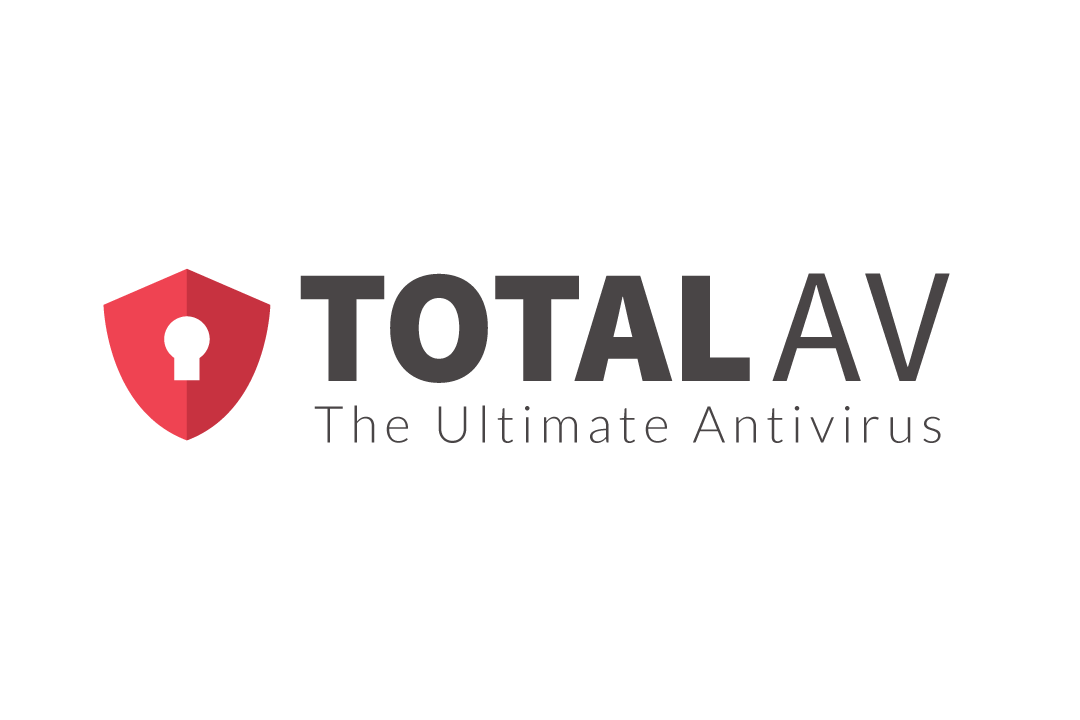-
Pros
- Well-designed user interface
- Simple online backup and sync
- Includes system cleanup scan and uninstaller tool
- Ad and tracker blocking
- Free
-
Cons
- Relies on Microsoft Defender for essential real-time malware protection
- Some cleanup features duplicate Windows built-ins
- Uninstaller can't uninstall many listed programs
- Poor phishing protection score
TotalAV Free Edition Specs
| On-Demand Malware Scan |
While offering a full set of protection features in a free antivirus doesn’t put any cash in company coffers, it pays off in goodwill and mindshare. The best free antivirus apps pack in all the antivirus basics, sweetening their premium edition with added security features or requiring payment for commercial use. TotalAV Free Edition doesn’t swing that way. While it includes some bonus tools, it lacks the real-time scanning that’s essential to antivirus protection, leaving those tasks to Microsoft Defender. Instead of dealing with two separate antiviruses, look to our Editors’ Choice winners for free antivirus, Avast One Basic and AVG AntiVirus Free. Avast combines award-winning antivirus with a collection of suite-level features, while AVG focuses on capably handling basic antivirus tasks. Both do their respective jobs without relying on Microsoft Defender or any other outside help.
Getting Started With TotalAV Free Edition
To enjoy TotalAV’s limited protection, you only need to download and install it. In testing, I found the installation took a surprisingly long time. After completing the installation, TotalAV launched into a mandatory multi-faceted scan, checking for malware, junk files, and more. Given that the antivirus doesn’t include real-time protection, this initial scan is quite important.
 (Credit: TotalAV/PCMag)
(Credit: TotalAV/PCMag)Free users automatically start with a seven-day trial of TotalAV Antivirus Pro. I had to confer deeply with the product manager to negate that trial so I could test the free edition.
Like the commercial TotalAV Antivirus Pro, this antivirus defaults to a dark theme. You can dig into Settings to choose a light theme or set it to match the theme used in Windows automatically.
The window's layout is the same as that of the premium edition. Three icons at the far left let you choose Home, Total Security, or Settings. With Home selected (the default), you get a vertical menu divided into sections for Protection, Privacy, and Optimisation [sic]. Just as with the premium edition, a big, pulsing status indicator resides at the top right, and toggle buttons in the middle report the status of Real-Time Protection, WebShield, and Threat Intelligence.
 (Credit: TotalAV/PCMag)
(Credit: TotalAV/PCMag)In the commercial edition, a green status icon means everything is fine, and the three toggles normally display the word On in green. Free users won’t ever get to green. Real-Time Protection and WebShield are permanently turned off, and Threat Intelligence works only for antivirus scans. The status panel reports that real-time protection is disabled, and the status icon pulses a threatening orange color.
Get used to reminders that not all cylinders are firing. TotalAV occasionally pops up a notification inviting you to upgrade to enable real-time protection, and quite a few of the menu choices simply go to an upsell page.
Decent Lab Scores, But Only for the Pro Edition
To get an idea of how effective a given antivirus is, I peruse reports from four independent testing labs around the world. With its substantial staff of researchers, a lab can put antivirus apps through grueling tests, which showcase the best and give clues for improving the less successful ones.
When we see an antivirus in a lab's test results, we know that the company considered testing important enough to merit the cost, and the lab considered the antivirus significant enough for inclusion. While two of the four labs I follow include TotalAV Antivirus Pro in their testing, the free edition just isn’t suitable. Virtually all the lab tests presume that the apps involved include real-time protection.
Briefly, the premium antivirus scored 17.5 of 18 possible points in tests by AV-Test Institute, good enough to earn it the label Top Product. All the subjects of this lab’s latest test reached 17.5 or 18 points. In the three tests I follow from AV-Comparatives, TotalAV’s full-powered antivirus scored three Advanced certifications, the second-best certification level. Putting those scores through my standard algorithm, I came up with an aggregate score of 9.1 points.
That score is decent, but others have done quite a bit better. Tested by all four labs, Avast managed 9.9 of 10 possible points. Microsoft Defender Antivirus reached 9.5 points, as did Norton, both based on tests from four labs. Avira Free Security scored 9.5 also but with results from just three labs. AVG’s perfect 10-point score comes from reports by two of the four labs.
Most antivirus companies put full protective features in their free editions. That means we can rely on the lab results even when a paid equivalent was tested. Once again, results for TotalAV refer only to the premium antivirus, not to the free edition reviewed here.
Full-Powered Scanning and Scheduling
Though TotalAV Free Edition doesn’t offer real-time protection, its ability to run a scan on demand or on schedule is precisely the same as in the premium edition. Click Antivirus Scan in the main menu to launch a quick, full, or custom scan.
 (Credit: TotalAV/PCMag)
(Credit: TotalAV/PCMag)Running a full scan on a clean test system took 53 minutes, almost an hour faster than the current average. A subsequent scan ran in 37 minutes. Some competitors clearly perform serious optimization during the initial scan to speed up subsequent scan activities. A repeat scan with Bitdefender Free, F-Secure, and K7 Antivirus Premium cut 90% or more from the first scan’s time. On the other hand, the initial scan with these three took roughly twice as long as TotalAV.
 (Credit: TotalAV/PCMag)
(Credit: TotalAV/PCMag)Out of the box, TotalAV schedules a full scan and a clean-up scan every week. I’ll discuss the clean-up scan below. You can disable either of these scheduled scans or change the interval to daily or to two, three, or four weeks. There’s no option to schedule a quick or custom scan.
Microsoft Does the Heavy Lifting
The whole community is safer when everybody has at least a modicum of antivirus protection. That’s why Microsoft Defender kicks in on any PC that doesn’t have antivirus installed and active. When you install an antivirus, it registers its presence with Windows, letting Defender know it can take a nap.
 (Credit: Microsoft/PCMag)
(Credit: Microsoft/PCMag)Here’s the trick. TotalAV Free Edition doesn’t register with Windows. You can see the difference in the split image above. On the left, the security center shows that TotalAV Antivirus Pro is active. On the right, with the free edition installed, it just shows Windows Defender. My TotalAV contact made it clear that Microsoft Defender is intended to take on the burden of real-time protection.
For testing purposes, I left Microsoft Defender active since that’s how it would work for the average user. In this review I’ll do my best to distinguish protective activity by TotalAV itself from actions taken by Defender.
A Modified Malware-Blocking Test
My hands-on malware protection test typically starts when I open a folder containing a collection of malware samples that I’ve carefully curated and analyzed. The minimal file access that occurs when Windows Explorer checks the file's name and size is enough to trigger on-access scanning by many antiviruses. Others wait until the moment the file tries to execute.
Here’s the kicker—the free edition does not offer real-time malware protection, so TotalAV does neither. Technically, it would score a big fat zero on this test. However, it does run a mandatory scan upon installation, and I decided to modify the test by giving it credit for the malware removed by that scan.
 (Credit: TotalAV/PCMag)
(Credit: TotalAV/PCMag)When the initial scan finished, 99% of the samples were gone. That was a surprise, given that the commercial TotalAV only detected 72% of the same samples on sight. Its real-time protection ability let it catch quite a few more when I launched the surviving samples, but even then, the total for the premium edition only reached 97% detection.
Checking TotalAV’s Quarantine page and Microsoft Defender’s logs, I determined that this impressive score was a team effort. TotalAV took credit for 51% of the detections, Defender logged 22%, and another 44% were simply gone without being credited to either. Yes, that comes to more than 100%, as both TotalAV and Defender claimed some of the samples.
The two antivirus technologies together scored 9.9 of 10 possible points, matching the achievements of Avast, AVG AntiVirus Free, Norton, and UltraAV. Really, though, TotalAV’s score should have an asterisk, indicating it’s not the same as the rest. The other four relied strictly on real-time protection, with no chance to run a full scan. And they got no help from Microsoft Defender.
Most antivirus apps include some form of web-based protection, keeping users safe from malicious and fraudulent websites. Some, like TotalAV Antivirus Pro and Avast Free Antivirus, filter out dangerous sites at the network level before they even hit the browser. Most, though, rely on browser extensions for web protection.
With the free TotalAV, you get neither—no below-browser scanning and no browser extension. Your only protection comes from Microsoft Defender and the SmartScreen Filter built into Microsoft Edge.
Bearing in mind that Microsoft Defender is the only protection here, I launched into my usual malicious URL-blocking test. This test starts with a feed of malware-hosting URLs recently discovered by experts at London-based lab MRG-Effitas. I launch each URL in turn, skipping any that have already gone dark, and note whether the antivirus blocks access to the URL, eliminates the dangerous download, or totally whiffs the detection.
 (Credit: TotalAV/PCMag)
(Credit: TotalAV/PCMag)When SmartScreen Filter detects a phishing page, it swaps in a red warning page with the message, “This page has been reported as unsafe.” I expected a similar message for the malware-hosting pages in my test list but saw no such thing. In very few cases, the download halted, stating that the file was blocked as unsafe. But most of the detections happened a few seconds after the download finished, with a transient popup from Microsoft Defender.
Unfortunately, Defender doesn’t quarantine all the malware it finds. For less severe items, it simply prevents them from executing. I had to click each popup for details, click again to see the filename, respond to a UAC prompt, and make sure the action was set to quarantine the sample.
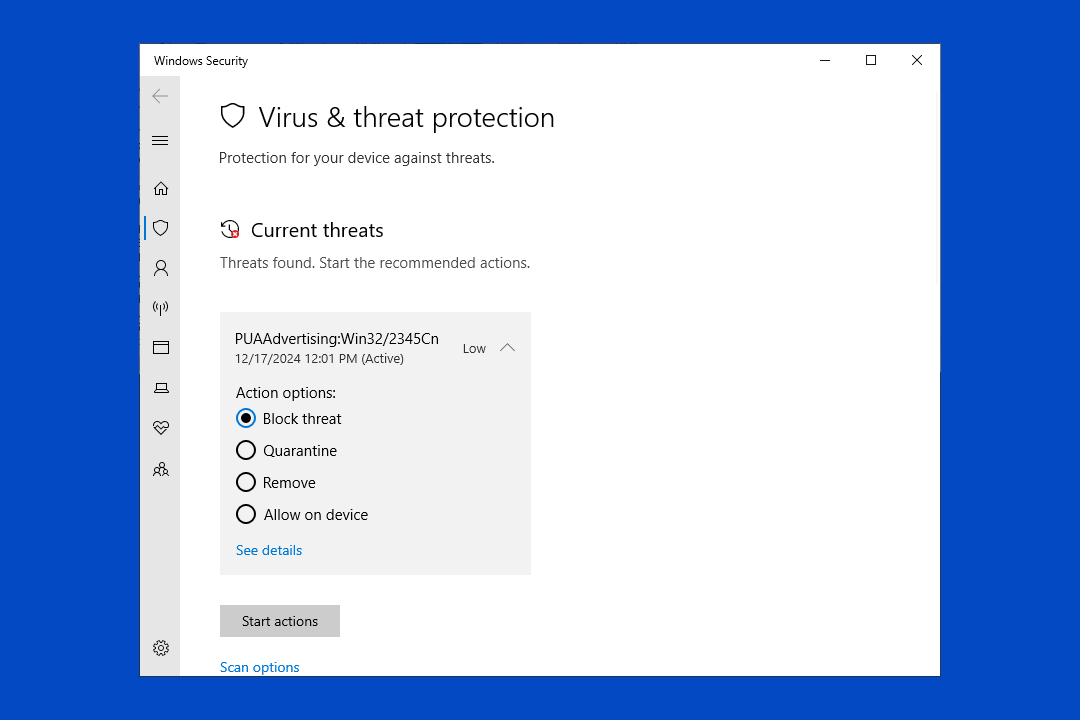 (Credit: TotalAV/PCMag)
(Credit: TotalAV/PCMag)When I analyzed the numbers, I found that Windows Defender (on behalf of TotalAV) prevented 12% of the malware downloads and eliminated another 84% after the download finished. Its total of 96% protection is better than the 88% score earned by TotalAV’s premium antivirus.
Considering just free antivirus apps, Avira holds the best score in this test, with 100% protection. Guardio, Sophos Home Premium, and Trend Micro Antivirus+ Security also reached 100%.
Dismal Phishing Protection
Phishing is a much simpler proposition than coding up a malicious program. Instead of trying to steal passwords, you trick the poor, unfortunate user into giving them to you. All you need is a web page that perfectly mimics a sensitive page like a PayPal login or a bank site. Every time a web surfer logs into the fake page, you own their login credentials. The smartest fraudsters redirect to the real website to minimize evidence of their chicanery.
Here again, TotalAV Free Edition has no phishing protection built in. It relies on Edge’s SmartScreen Filter. Based on my years of experience, relying on Edge isn’t a great idea. For every phishing test, I compare the antivirus app’s detection rate against the protection built into Chrome, Edge, and Firefox. I reached into the spreadsheet that stores these results and took the average of Edge’s detection rate. Over the last year or so, about 30 tests, Edge has averaged 74% detection. Since half the antivirus utilities tested during that time reached 95% or better, Edge’s average is indeed wretched.
Of course, I didn’t simply rely on averaging old results. I pursued my usual phishing protection test, gathering hundreds of phishing URLs and potential phishing URLs. I used a hand-coded tool to launch each URL simultaneously in browsers protected by Chrome, Edge, and Firefox. When I finished this laborious task, I ran the numbers.
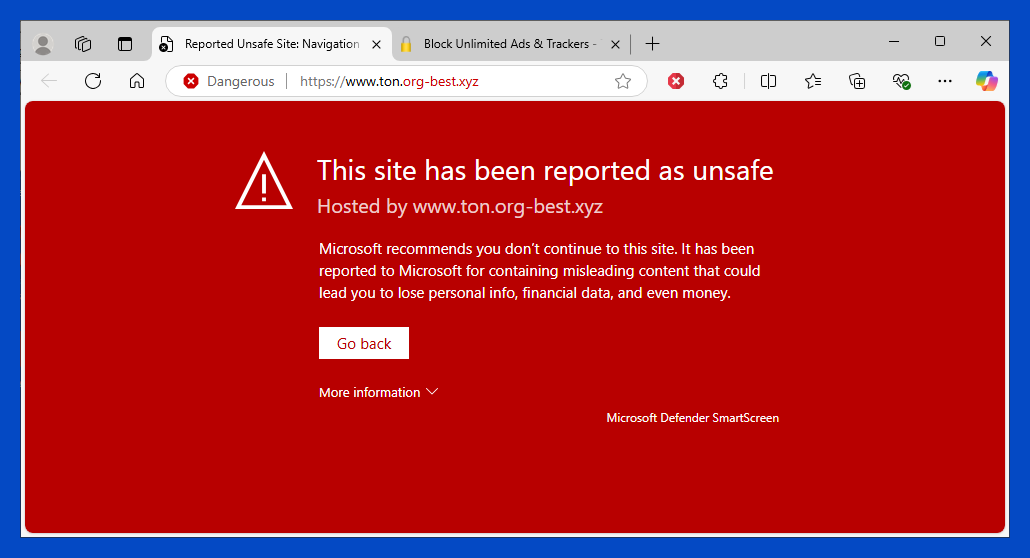 (Credit: TotalAV/PCMag)
(Credit: TotalAV/PCMag)As noted, when SmartScreen Filter detects a phishing fraud, it replaces the page with a big red warning. Tracking its successes and failures was much easier than monitoring Microsoft Defender’s handling of downloads.
I mentioned that in past tests, Edge averaged 74% detection. Of course, both higher and lower scores feed into that average. In the current test, Edge (standing in for TotalAV Free Edition) scored 67%, putting it in the lowest third of recent antivirus tools.
Avira’s free security suite and the free phishing-focused Norton Genie both scored 100% detection in their latest tests. NordVPN and Surfshark One primarily offer VPN services with antivirus added, but they, too, scored 100%.
Most Privacy Features Require an Upgrade
The menu’s Privacy section includes five items: Total VPN, Total Password, Total Adblock, Breach Scan, and Total Identity. Even for paying users of TotalAV Antivirus Pro, most of these aren’t available. Total VPN and Total Password are clearly marked as premium add-ons. Clicking to add Total Identity (provided by partner Aura) reveals that it also requires an update. Users of the free antivirus get the same privacy features as paying customers.
 (Credit: TotalAV/PCMag)
(Credit: TotalAV/PCMag)You can either launch Breach Scan from the menu or click its dedicated Check Now button on the Status page. The breach scan pulls breach reports from the HaveIBeenPwned.com website, organizing it by year. You’ll want to review its findings and advice, though the advice is almost always “change your password.” Unlike similar scans, you can’t hide alerts once you’ve handled them.
The Breach Alert feature notifies you upon discovery of new breaches. However, it’s unavailable without upgrading to a paid antivirus subscription.
The free edition includes Total Adblock, an extension for Chrome and Edge. Clicking its menu selection takes you to a page inviting you to install the extension or congratulating you for already doing so.
 (Credit:TotalAV/PCMag)
(Credit:TotalAV/PCMag)Like many similar extensions, Adblock displays the number of ads blocked on the current page in a numeric overlay on its toolbar button. You can click the button for details, and to configure the extension’s behavior. You’ll find that it can optionally block other kinds of trackers, including social network tracking. Ad blocking, tracker blocking, and “website annoyance” blocking are turned on by default. You can reach into configuration to enable additional blocking types, making it more like the general-purpose tracker blocker supplied with Bitdefender Antivirus Plus and others.
You may wonder about the “Hide Cookie Prompts” option on the configuration page. This refers to those endless cookie popups asking you whether to permit all cookies, choose acceptable cookie types, or deny all necessary cookies. Ghostery Privacy Suite and Surfshark One actively respond to these prompts, so you get only the necessary cookies. TotalAV simply dismisses the cookie prompt.
Free Edition Includes Clean-Up Scan and Uninstaller
System cleanup is a feature that many companies reserve for their security suites. With TotalAV, you get it in the standalone antivirus and even in the free antivirus reviewed here. The Clean-up Scan, found in the menu’s Optimisation section, cleans up junk files, deletes tracking cookies, manages programs launched at startup, and clears junk and traces from your browsers. The only real difference with TotalAV Free Edition is that some result pages include a banner inviting an upgrade to the paid antivirus.
 (Credit: TotalAV/PCMag)
(Credit: TotalAV/PCMag)On completion, the speedy scan displays a summary of its findings. The list falls into four categories: Junk Files, Tracking Cookies, Startup Programs, and items from your browsing activity.
TotalAV divides junk files into cached Windows updates, recycle bin contents, temp files, and Windows error reports. You can click to see a list of items in each category, but the list just shows file names and locations, no other details. You can’t exempt items from deletion like you can with a similar feature in some competitors. Most users will just click to clean away the junk files without worrying about details.
Tracking cookies help advertisers and other trackers profile you, observing what you do and where you go on the web. These are distinct from the beneficial cookies that store things like your website preferences, so go ahead and let TotalAV erase them.
The startup program manager in Norton AntiVirus Plus gives you helpful information about all the programs launching at startup, including how popular they are and how much they affect startup time. It lets you reversibly disable any of them or set them to launch after a delay. G Data Antivirus offers something similar. TotalAV simply lists the startup programs and lets you reversibly disable them. You can do the same thing using Task Manager.
Browser cookies and history entries could let a snoop learn what you’ve been doing online. TotalAV checks history and cookies in Chrome, Edge, and Firefox and, with your permission, deletes them. Note that pressing Ctrl+Shift+Delete in any modern browser brings up a window that lets you accomplish the same thing with a finer degree of control.
While some of its actions replicate things you could perform in Windows, or your browsers, Clean-up Scan does collect a useful group of system tweaks. It runs on a weekly schedule by default, so you won’t forget about it.
The Uninstaller feature is another component that I’d expect to see in a commercial antivirus or even a security suite. With TotalAV, you get it at the free level. This component scans the system for installed apps and lets you check off any you want uninstalled.
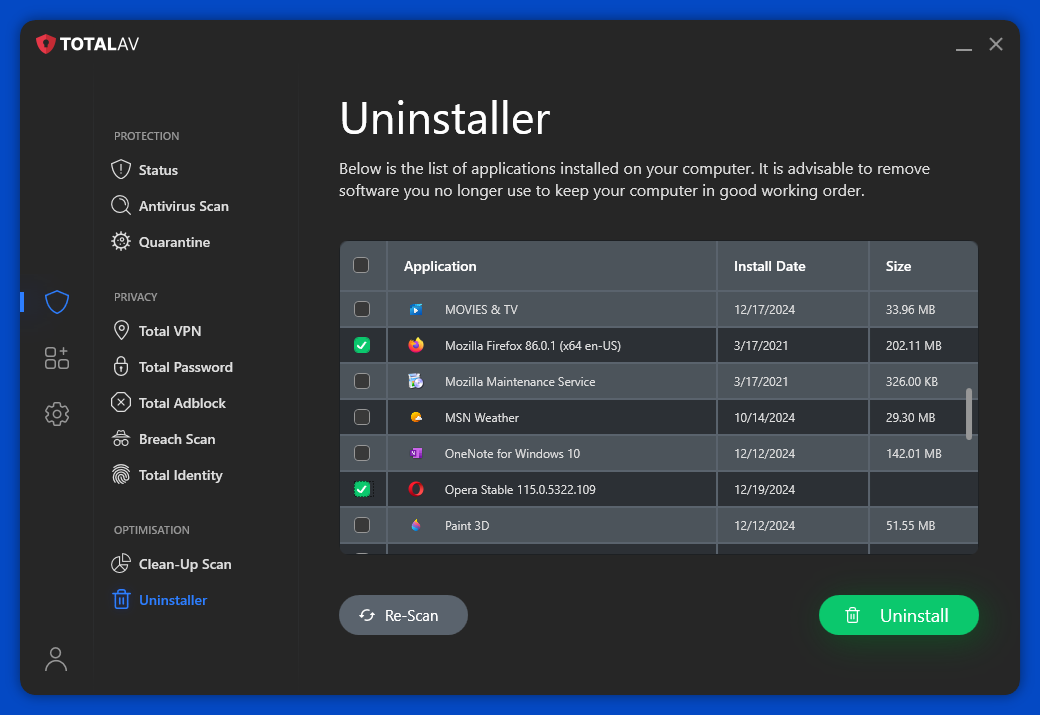 (Credit: TotalAV/PCMag)
(Credit: TotalAV/PCMag)The benefit this feature offers over the Control Panel is that you can check off multiple apps and have it uninstall them all. In addition, it does its best to automate the process, minimizing user intervention. It worked fine for third-party programs like Firefox and Opera.
In testing, I discovered that it lists numerous Windows components, lets you check them for removal, and reports them as uninstalled…all without uninstalling anything. My contact at the company confirmed this observation.
No Change to the Total Security Page
Both the free and paid editions of TotalAV have a column of three icons at the far left, representing Home, Total Security, and Settings. In both editions, clicking Total Security gives you a page showing the features available to you and a list of add-ons, most of which require an upgrade.
 (Credit: TotalAV/PCMag)
(Credit: TotalAV/PCMag)As far as I can tell, the Total Security page is precisely the same in the two versions. A group of items titled My Suite lets you extend TotalAV, Total Adblock, and Total WebShield to your mobile devices. It also lets you install a coupon finder for your shopping, much like with Avast, AVG, and Avira.
In the Addons section, Total Password, Total Cleaner, Total VPN, and Total Identity aren’t available without an upgrade. This is true whether you’re using the free or paid antivirus. An item titled Licenses lets you add to your paid subscription and even get protection for unlimited devices by paying twice the basic price. But that’s not relevant for users of the free edition.
That leaves Total Drive. Once again, it doesn’t matter whether you’re paying for your antivirus—either way, you get 2GB of storage to sync files between your devices.
 (Credit: TotalAV/PCMag)
(Credit: TotalAV/PCMag)Total Drive creates a sync folder on your device. Any file additions or edits propagate immediately to your other devices, including mobile devices. You don’t have to install TotalAV to add Total Drive on a new device. And you get full access to your backed-up files by logging into your TotalAV account online.
If you like and use this feature, you might consider upgrading to unlimited storage for $78 per year. Unlimited is uncommon. The closest you get with Google Drive is 2TB for $99.99 per year. With IDrive, you pay $99.50 per year for 5TB. To be fair, these two Editors’ Choice apps offer more flexibility than Total Drive’s simple sync folder.
Verdict: Look Elsewhere for Free Antivirus
With TotalAV Free Edition, you get partial antivirus protection, patched up by its reliance on Microsoft Defender. The combination earned a top score in our malware blocking test, but only when we modified the test to accommodate its deficiencies. Relying totally on Defender tanked the phishing protection test. Skip this one and go for a free antivirus that does the job independently. Avast One Basic extends excellent antivirus protection with numerous suite-level features. AVG AntiVirus Free includes a firewall and other bonuses but primarily focuses on essential antivirus tasks. Both are Editors’ Choice award winners for free antivirus.